When completing an application or regulatory submission you will likely have to upload supporting documents.
Document Types
Depending on the type of submission, you may have to upload documents before you can complete your submission. Any mandatory documents are labelled as Required Document (see #1 below).
For some document types, you must use the sample form provided. To use the sample, click the download icon (see #2 below). Open the file, sign and complete it electronically or print, then complete by hand and scan or take a photo of it.
TIP: You can prepare for your submission by downloading and completing the forms in advance. To find the form(s) you need, go to the Helpful Resources section of this guide.
You also have the option to upload any supplementary document(s) that would help the AGCO complete its review of your application (see #3 below).
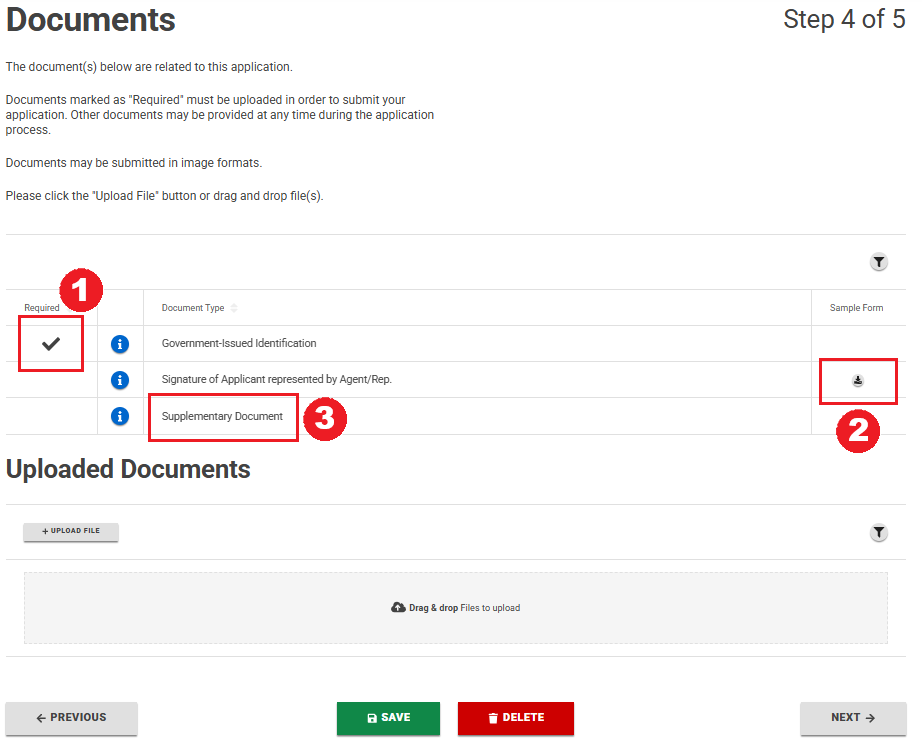
How to Upload Documents
Once you have either (a) completed the form provided or (b) collected the document(s) you need on your device, you can proceed to upload them to iAGCO.
TIP: iAGCO permits most commonly used file types to be uploaded (bmp, csv, doc, docx, gif, jpeg, jpg, msg, pdf, png, xls, xlsx). Each document can be up to 20 MB in size. Note that documents should be complete and legible to minimize delays in the AGCO’s review of your submission.
On the Documents page, upload Required Documents as instructed. Drag and drop files to upload. Alternatively, click +Upload File to search your device for the file you wish to upload (i.e. your completed form or saved document). Click Open. After a moment, your document will appear in the Uploaded Documents section. Once all required documents are uploaded, click Next.
Next, you must identify the document’s type by choosing from the Document Type dropdown list. Repeat the uploading steps for all your documents. Then click Next.

TIP: If you need time to prepare the documents required, you can click Save to save the information without submitting it. You can then return to it by selecting it under Actions Required on the main Horse Racing Dashboard.
If Documents Need to Be Added or Changed After Submitting
Once your application is submitted, you can still add documents to your submission by going to the Horse Racing Dashboard and selecting the File Number under Applications In Progress.
If, during the AGCO’s review, it is determined that documents must be added or changed, you will receive an email detailing the request. You will then log into your iAGCO account, and under Actions Required on the Horse Racing Dashboard, you will see Additional Information Requested.
Click the File # then follow the prompts to submit the information or document requested.
To avoid unnecessary delays, please ensure that your documents are complete and legible.
For More Information, go to How to Get More Help in this guide.